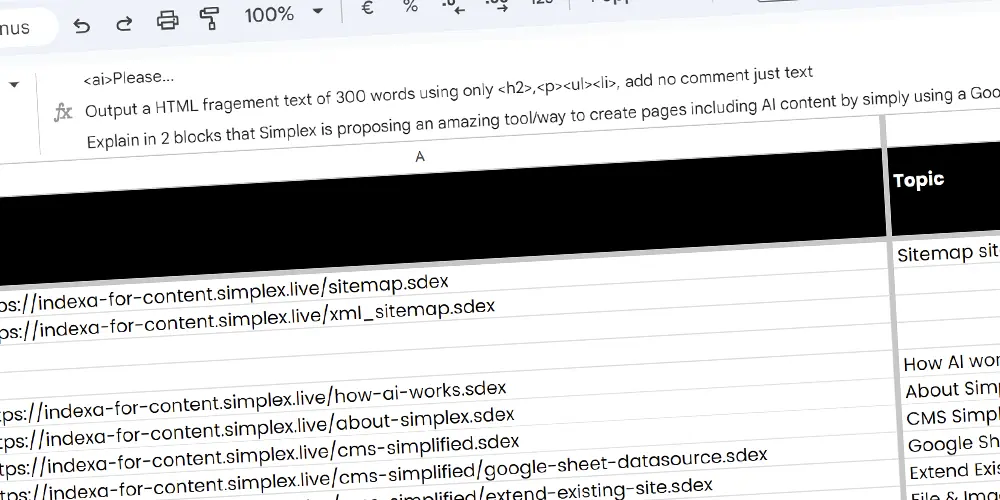Extented Syntax
Aside AI feature, invent your own syntax, tag, vocabulary to create complex content...

Presented herein are examples of embedded tags within Indexa for Content version.
Through these examples, you can effortlessly comprehend immediate usages while simultaneously drawing inspiration for content creation.
<summarize>...</summarize>
Purpose & Usage
This tag produces a Table of Contents (TOC) based on the page's HTML structure, executed client-side. The content within the tag is harnessed to form a querySelector filter, simplifying the extraction of the intended content architecture. When left empty, the default analysis targets this querySelector: h1, div.simplex_content > h2. By default, easily capture the primary structure by setting nothing!
<summarize></summarize>
Result
<ai>...</ai>
Purpose & Usage
This tag facilitates the generation of content prompts via OpenAI's ChatGPT-4. The fragment is automatically constructed upon page load and can be effortlessly modified. Specify versions or enforce changes by appending '|v{version_number}' at the very end of the tag.
<ai>Generate a 2-sentence HTML fragment, returning only a single <p> tag, to state that the current page displays various syntaxes available on the CMS Indexa for Content, concluding the content with a smiley unicode emoticon.</ai>
Result
This page showcases diverse syntaxes available on the CMS Indexa for Content Management. Explore and enjoy the comprehensive collection! 😊
<slider>...</slider>
Purpose & Usage
This tag facilitates the construction of a straightforward image slider. The content within the tag should consist of image URLs, separated by the pipe character ( | ).
<slider>https://nicomatic.simplex.live/images/nicomatic-banner1.webp|https://nicomatic.simplex.live/images/nicomatic-banner2.webp|https://nicomatic.simplex.live/images/nicomatic-banner3.webp</slider>
Result
<slider>https://nicomatic.simplex.live/images/nicomatic-banner2.webp|https://nicomatic.simplex.live/images/nicomatic-banner3.webp</slider>
Result
<slidesfilter>...</slidesfilter>
Purpose & Usage
This tag assists in creating an image slider by employing a string filter to attach to the CMS content file lines. Typically, it is used by setting a URL segment (e.g., /he/connectors) as a parameter to filter lines based on language and topic. However, it can be adapted to utilize any other content present within a line.
<slidesfilter>/cms-simplified</slidesfilter>
Result
<video>...</video>
Purpose & Usage
This tag enables the embedding of YouTube or any MP4 video by specifying a video URL as a parameter. For YouTube videos, obtain the URL containing the /embed/ portion, which can be found by selecting the 'Share' option, followed by 'Embed'. The code provided by YouTube will contain the /embed/ version to which you should refer.
<video>https://www.youtube.com/embed/IyeMvyGS5uI?si=tkav0WCRgpNULUSO</video>
Result
<filter>...</filter>
Purpose & Usage
This tag aids in generating a list of pages, displaying them by utilizing a string filter to connect with the CMS content file lines. Typically, a URL segment (e.g., /he/connectors) is set as a parameter to filter lines based on language and topic. Nevertheless, it can be adjusted to use any other content found within a line.
<filter>/cms-simplified</filter>
Result
<linkedin-signature>...</linkedin-signature>
Purpose & Usage
This tag provides a convenient method for adding a type of signature that links to a LinkedIn profile. The information you need to supply includes: name, LinkedIn ID, job title, company, and the LinkedIn profile photo (which can be easily found using the browser inspector). All parameters should be separated by a pipe ( | ).
<linkedin-signature>Florian Bessonnat|florian-bessonnat-9a6a3a3|Co-Founder|Simplex|https://media.licdn.com/dms/image/C4D03AQGkbqBVslKQGw/profile-displayphoto-shrink_100_100/0/1558996659616?e=1702512000&v=beta&t=c9Ucoutr1Ldh3bcCaeydn74fCXchtNDSpFBCmnApc_Y</linkedin-signature>
Result


<tooltip-box>...</tooltip-box>
Purpose & Usage
This tag facilitates the creation of a content container (similar to this one), featuring a label at the top (first parameter) and the desired content (second parameter). It offers easy implementation and provides an elegant display for readers. The separator is the pipe character ( | ).
<tooltip-box>Example of Simplification|Normally, this type of rendering is complex to achieve on a page, but the tooltip-box tag allows for easy implementation of this kind of integration!</tooltip-box>
Example of Simplification
Normally, this type of rendering is complex to achieve on a page, but the tooltip-box tag allows for easy implementation of this kind of integration!
<question_filter>...</question_filter>
Purpose & Usage
This tag streamlines the creation of Questions and Answers page content by extracting data from a distinct 'Knowledge' Google Sheet synchronized with the CMS. Additionally, the final output incorporates JSON+LD
entries to assist search engines in identifying the Q&A content.
<question_filter>*produit*</question_filter>
Result