
This manual provides clear and objective guidelines for implementing Indexa on a website we'll refer to as www.mysite.com. The process involves configurations with various teams, including infrastructure, front-end, and analytics.
The document below details some standard implementation methods in the CDN Implementation Manual, which presents installation models for different CDNs. However, the logic can also be adapted to other formats as needed.
Step 1 – Redirect Configuration (Infrastructure Team)
Simplex needs to use a custom domain to create the pages that the company will use. This guide will refer to that domain as mysite.simplex.live/. It's essential to confirm with the Simplex team which domain we will use in your specific case.
URL Pattern Definition
The team must define a URL pattern to enable the tool's installation. And we will include this pattern in all URLs generated by the tool. This parameter must be unique to Indexa pages, meaning it cannot appear in the site's native URLs.
For this guide, we will use the .sdex URL suffix.
CDN (or Server, if needed) Configuration
Ensure that the system redirects any request containing .sdex to the Simplex origin.
Expected Configuration:
Any request to:
must be transparently redirected to:
Ideally, configure this through the CDN, but implement it directly on the server (Apache or Nginx) if needed.
Since this requires technical implementation, we provide some examples under the Practical Examples section in this guide.
Step 2 – Ensuring Continuous Access (Infrastructure Team)
Simplex's system must regularly access the site where the tool is installed. To enable this, follow these steps:
Add Simplex's IPs to a safelist so they can access the site freely without any blocks.
• Refer to: https://www.cloudflare.com/pt-br/ips/ (Many requests will originate from Cloudflare's infrastructure, so allowing their IP range is essential.)
• Confirm with the Simplex team whether we will use specific IPs for your project—this is a common requirement.
Allow requests with a user agent that contains "simplex-c4" to prevent blocks and ensure clients' pages load correctly.
Step 3 – Adding a Link in the Footer (Front-end or CMS Team)
To allow Google to index the pages created by the tool, add a link in the site's footer to an HTML sitemap that lists the Indexa pages.
Simplex will provide the specific link to include, usually at a URL like www.mysite.com/sitemap.sdex.
Suggested Anchor Text Options: → "Mapa do site" (Site Map) → "Mapa de blog" (Blog Map) → "Mapa de conteúdo" (Content Map) → "Mapa de artigos" (Articles Map)
Step 4 – Access to GA and GSC (Analytics and SEO Teams)
To enable proper monitoring, grant view access to the following tools:
→ Google Analytics (GA) – The Analytics team handles this configuration.
→ Google Search Console (GSC) – The SEO team manages this setup.
These accesses are required solely for monitoring the tool's performance indicators.
Practical Examples
Example 1 – Integration with Cloudflare CDN
Cloudflare Worker Configuration
Below is a typical script for a Cloudflare Worker:
Example 2 – Integration with CloudFront CDN
Prerequisites
1. AWS account with access to the AWS Management Console
2. CloudFront distribution already configured
3. Knowledge of Lambda@Edge
Configuration
Step 1: Create a Lambda Function
1. Go to the AWS Lambda console.
2. Create a new function and select "Author from scratch."
3. Define a function name and choose a runtime (Node.js or Python).
4. Select or create an execution role with the necessary permissions.
5. Click "Create function."
Step 2: Function Logic
Here is an example Node.js:
Step 3: Deploy to Lambda@Edge
1. Select "Deploy to Lambda@Edge."
2. Choose your CloudFront distribution.
3. Select the "Origin Request" event.
4. Confirm the deployment.
Step 4: Test the Configuration
Access URLs ending with .sdex and verify that they behave as expected.
Example 3 - Integration with Apache2
Prerequisites
1. Apache 2 installed.
2. Active modules:
Virtual Host Configuration
Reboot Apache:
Configuration via .htaccess
Example 4 - Integration with Nginx
Prerequisites
1. Nginx installed;
2. The SSL is properly set up.
Configuration
Reboot Nginx: